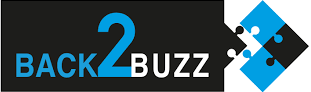User Manual
[vc_row][vc_column][vc_empty_space height= »50px »][/vc_column][/vc_row][vc_row][vc_column][vc_btn title= »User Manual » color= »sky » size= »lg » align= »center » button_block= »true »][/vc_column][/vc_row][vc_row][vc_column][vc_empty_space][/vc_column][/vc_row][vc_row][vc_column][vc_single_image image= »83041″ img_size= »full » alignment= »center »][/vc_column][/vc_row][vc_row][vc_column width= »1/3″][vc_btn title= »SMARTWATCHES » color= »sky » align= »center » i_icon_fontawesome= »fa fa-hourglass-half » add_icon= »true » link= »url:%23SMARTWATCHES||| »][/vc_column][vc_column width= »1/3″][vc_btn title= »AUDIO » color= »sky » align= »center » i_icon_fontawesome= »fa fa-headphones » add_icon= »true » link= »url:%23AUDIO||| »][/vc_column][vc_column width= »1/3″][vc_btn title= »SMARTPHONES » color= »sky » align= »center » i_type= »openiconic » i_icon_openiconic= »vc-oi vc-oi-mobile » add_icon= »true » link= »url:%23SMARTWATCHES||| »][/vc_column][/vc_row][vc_row][vc_column][vc_empty_space height= »2000px »][/vc_column][/vc_row][vc_section el_id= »SMARTWATCHES »][vc_row][vc_column][vc_tta_tour color= »sky » alignment= »center » active_section= »1″ title= »SMARTWATCHES »][vc_tta_section title= »BSW-2002″ tab_id= »1603193339495-8fcc6b4a-6d44″][vc_text_separator title= »BSW-2002″ color= »sky »][vc_single_image image= »83057″ img_size= »medium » alignment= »center »][vc_column_text]Thank you for choosing our product!
Please read this manual first to fully understand and use this device and to learn about its features and how easy it is to operate.
The functions in the user manual may differ slightly from the actual model so please take the finished products as the reference.
Any typos in this manual or deviations from the latest products will be updated in due course. This manual is subject to change without notice. Our company reserves the right to decide on the final interpretation.
Packaging: one gift case, one user manual, one connected wristband.
Note: The product is IP68 waterproof and can therefore be worn when washing hands, swimming, in the rain, etc. Do not use this product while taking a hot shower/bath or sauna, as this will cause steam to enter the device and damage its components. This type of damage is not covered by the warranty.[/vc_column_text][vc_single_image image= »82993″ img_size= »medium » alignment= »center »][vc_column_text]Charging instructions: This product is charged magnetically. Connect the charging station to the back of the watch’s charging pins so that the watch charges automatically. You can use a USB port on a PC or a standard phone charger (5 V). A full charge usually takes about 70 minutes.
Warning: The two charging pins must not touch any conductive objects during this operation, as this will cause a short circuit. Your smartwatch connects to your phone using the « Tfit » app. Proceed as follows to download the app:
Android phone: search and download the « Tfit » app in Google Play.
iOS phone: search and download the « Tfit » app in the App Store.[/vc_column_text][vc_row_inner][vc_column_inner width= »1/2″][vc_single_image image= »85443″ img_size= »medium » alignment= »center » onclick= »custom_link » img_link_target= »_blank » link= »https://play.google.com/store/apps/details?id=com.tjd.smart&hl=fr&gl=US »][/vc_column_inner][vc_column_inner width= »1/2″][vc_single_image image= »85442″ img_size= »medium » alignment= »center » onclick= »custom_link » img_link_target= »_blank » link= »https://apps.apple.com/be/app/tfit/id1455961900?l=us »][/vc_column_inner][/vc_row_inner][vc_column_text]Once the app is installed, activate the Bluetooth function on your mobile phone and launch the Tfit app. Accepted the notifications. Tap ‘Next’ in the bottom right corner, tap ‘Add Device’, search for the device ‘L13-LE’ and tap ‘Connect’. You should then be able to connect in Bluetooth 4.0 mode.
Then go to the Bluetooth settings on the watch. Search for the Bluetooth function. Select Activate Bluetooth. Tap the name of your mobile phone in the list. Confirm the connection on the mobile phone. You should then be able to connect in Bluetooth 3.0 mode.
Both Bluetooth 3.0 and 4.0 modes must be connected so the watch can achieve its best performance. Swipe down on the watch screen to display the Bluetooth icon. The green colour at the top means that the connection has been made with Bluetooth 3.0. The blue colour at the bottom means that the connection has been made with Bluetooth 4.0.
To set up notifications in the Settings menu, Application Management, locate « Tfit », Permission Management, select Allow All.
In Notifications, locate « Tfit », select Allow All. In « Tfit », « Application Push », select Allow All.
Since the Bluetooth protocol varies from one brand of mobile phone to another, the Bluetooth connection between your mobile phone and the connected watch may be unstable. In this case, reactivate the Bluetooth function and try to connect again or restore the factory settings. If the system seems to be frozen, press the power button for about 10 seconds to restart the watch.[/vc_column_text][vc_single_image image= »82991″ img_size= »medium » alignment= »center »][vc_column_text]Up button
Down button
※User guide
Up button: Press briefly to access the pedometer: the display will show the number of steps, calories and distance.
Down button: Press and hold to turn on the watch; press briefly to return to the standby screen. If the watch seems to be frozen, press for about 10 seconds to restart.
Touch screen gestures: Swipe right/left/up to access the main menu. After accessing each function, swipe left to right to go back, or swipe right to left to confirm your choice.
Changing the watch face: Tap and hold the screen to see a series of watch faces; tap one of them to confirm your choice.
Status bar: Swipe down to display the status bar, which shows you the Bluetooth connection status, battery charge status, time, etc.
Main functions
Phone calls
Dialling: Make Bluetooth calls via the mobile phone, speak
into the side of the watch.
Contacts: Sync all contacts in the mobile phone. You can save maximum 400 contacts.
Call journal: Sync the history of all calls in the mobile phone.
Text message: Sync all messages in the mobile phone (iOS phones are not yet supported).
Bluetooth: Search for the device you want to connect to or disconnect devices.
Notifications: This feature sends you all notifications from your mobile phone, including Facebook, WhatsApp, e-mails, text messages, etc. This requires you to connect to Tfit first.
Sleep tracker: The connected watch automatically activates this feature between 9pm and 9am. It records the duration and quality of your sleep, helps you achieve a more restful sleep and improve sleep quality. Swipe up to access the options: Status (on/off), History (monitor your deep and light sleep phases), Instructions.
Heart rate monitor: Place the watch in close contact with your wrist. The best position is above the wrist. After about 20 seconds, the display will show your heart rate in real time. Scroll down the menu to access the history. The mode includes a real-time measurement and a continuous measurement. The last option displays instructions. In general, a normal value is between 60 and 90 beats per minute.
ECG: This function uses a technology that combines an optical heart rate sensor with an ECG sensor. After about 30 seconds, the display will show the data. After the measurement, the display shows To APP, which means that the ECG data is saved in the « Tfit » app on the mobile phone.
Blood pressure: Lay your hand flat when measuring. About 48 seconds later, the display will show the data. In general, blood pressure increases with age and is lower in women than in men.
Running: The device monitors the movement data accurately; at the same time it activates the heart rate monitor. Swipe up to see your current heart rate. Swipe down to return to Sport mode; click the Sport mode button to display the Stop and Pause options.
Pedometer: Track the number of steps you take during the day, the number of calories burned and the distance you walk. Every day at midnight, all data is automatically saved and reset. Swipe up to access the options: Status (on/off), History (you can view 7 days of recordings), Goal (set a daily step target). Enter all your personal information such as Gender, Height, Weight, etc. to get a more accurate measurement of your step data.
Remote photo (when connected to mobile phone): Activate the Camera function on the mobile phone, activate the Remote photo function on the watch, take a photo from the watch, the photo is saved on the mobile phone.
Music player: Music via Bluetooth allows you to control music playback on your mobile phone.
Anti-theft: Click « Find phone » and the connected phone will sound an alarm. Once you have found your phone, tap « End » on the phone to stop the alarm. This option works both on the watch and in the app.
Themes: You can choose between two user interface themes.
Gestures: Support for muting a call by rotating your wrist, alarm off by rotating your wrist, wake-up screen (i.e. raise your hand to automatically turn the screen back on), answer a call by shaking.
Alarm: You can set 5 alarms. Tap and hold to cancel the alarm.
Stopwatch: To measure an individual time, tap the left icon to start the stopwatch and tap to pause it. Tap the icon again to get a total time.
Calculator: To use the calculator.
Calendar: To use the calendar.
Multilingual: Automatic synchronisation is activated by default. Once the mobile phone is connected, the display language of the phone is synced with that of the watch. To select the language manually, deactivate this function.
Bluetooth settings: Activate or disable the Bluetooth function on the watch.
Watch: Select the type of watch. You can choose between 4 watch faces displayed on the watch.
Synchronising the time: This function is activated by default at start-up. Once the connection is made with the phone, the watch syncs with the phone’s time. If you want to set the time manually, you must disable this function.
Sound: Here you can select the profile, ringtones and notification tones.
Volume: Here you can adjust the volume of multimedia content, ringtones, notifications, etc.
Energy saving mode: Turn on the watch to switch to the Watch mode: other functions are disabled; go to the settings for display brightness and backlight timeout.
Units: Select whether to display data in metric or imperial units.
Time to move reminder. Set a reminder that it’s time to move after a long period of sitting so that the watch prompts you to get up.
Restoring factory settings: If there is a problem with the software, restoring factory settings usually solves the issue.
About: The display shows the watch model and software version.
Sync data: Use the mobile phone to download the « Tfit » app. Once the connection is made, you can sync the step data, heart rate, sleep quality and multiple sports data to the mobile phone.
Warranty
- In case of quality defects due to manufacturing, material or design problems during the first year of use (following the day of purchase), we offer a free warranty on the main parts. We also offer a free warranty on the battery and adapter for the first 6 months after purchase. These conditions are subject to normal and proper use of the device.
- Any defect due to misuse of the device by the user shall not entitle the user to a free warranty. Misuse means:
– Disassembly or repair of the product.
– Dropping the device due to carelessness.
– Any artificial damage or damage due to misuse (such as water entering the device, explosion due to external force, scratches to peripheral components, etc.) are not covered by the warranty.
- When you apply for the free warranty, you must provide a warranty card with the store’s stamp and the place and date of purchase.
4.If you experience any problems while using the product, please contact the customer service department of the store where you purchased the product.
- Please use the finished products as a reference.
Purchase date:
IMEI Code:
Point of sale:
Customer’s signature:
Vendor’s signature:
Store stamp:[/vc_column_text][/vc_tta_section][vc_tta_section title= »BSW-2004″ tab_id= »1603193339536-48f7a6d5-4af6″][vc_text_separator title= »BSW-2004″ color= »sky »][vc_single_image image= »83017″ img_size= »medium » alignment= »center »][vc_column_text]Thank you for choosing our product!
Please read this manual first to fully understand and use this device and to learn about its features and how easy it is to operate.
The functions in the user manual may differ slightly from the actual model so please take the finished products as the reference.
Any typos in this manual or deviations from the latest products will be updated in due course. This manual is subject to change without notice. Our company reserves the right to decide on the final interpretation.
Packaging: one gift case, one user manual, one connected wristband.
Note: The product is IP68 waterproof and can therefore be worn when washing hands, swimming, in the rain, etc.
Do not use this product while taking a hot shower/bath or sauna, as this will cause steam to enter the device and damage its components. This type of damage is not covered by the warranty.
Instructions for the buttons:
Power button: Long-press to turn on/off the device, short-press to turn on/off the screen; short-press on the user interface to return to the home screen.
Touch screen instructions: Press the screen to select and enter a menu, swipe the screen to the right to go back. On the Home screen, swipe down to access the status bar; swipe right to access the notification centre; swipe left to access the main menu.
[/vc_column_text][vc_single_image image= »83022″ img_size= »medium » alignment= »center »][vc_column_text]Power button
Charging instructions: This product is charged magnetically. Connect the charging station to the back of the watch’s charging pins so that the watch charges automatically. A full charge usually takes about 2 hours. The device can then be left on for up to 30 days in standby mode and 5 to 7 days in operating mode. Do not use the watch while it is being charged.
Caution: Do not connect the magnetic charging cable and either of the 2 pins simultaneously with conductive material, as this may cause a short circuit.[/vc_column_text][vc_single_image image= »83021″ img_size= »medium » alignment= »center »][vc_column_text]Your smartwatch connects to your phone using the « Tfit » app. Proceed as follows to download the app:
- Android phone: search and download the « Tfit » app in Google Play.
- iOS phone: search and download the « Tfit » app in the App Store.
[/vc_column_text][vc_row_inner][vc_column_inner width= »1/2″][vc_single_image image= »85443″ img_size= »medium » alignment= »center » onclick= »custom_link » img_link_target= »_blank » link= »https://play.google.com/store/apps/details?id=com.tjd.smart&hl=fr&gl=US »][/vc_column_inner][vc_column_inner width= »1/2″][vc_single_image image= »85442″ img_size= »medium » alignment= »center » onclick= »custom_link » img_link_target= »_blank » link= »https://apps.apple.com/be/app/tfit/id1455961900?l=us »][/vc_column_inner][/vc_row_inner][vc_column_text]Once the app is installed, activate the Bluetooth function on your mobile phone and launch the Tfit app. Accept the notifications and all other requests for authorisation from the app, and complete your personal information. Tap « devices », then « add device », and search for the device « L8XXX » (activate the GPS function on the smartphone before making the connection).
« Updating the firmware: With the Bluetooth function activated, in the « Tfit » app, tap « More » – « Updates ». If a firmware update is available, tap it to update the watch’s firmware.
Note: If the update failed, reconnect Bluetooth and try to update again.
Since the Bluetooth protocol varies from one brand of mobile phone to another, the Bluetooth connection between your mobile phone and the connected watch may be unstable. In this case, reactivate the Bluetooth function and try to connect again. Certain phone settings must be adjusted to ensure the smooth transfer of data. You can ignore this information if your phone does not have these features.
Main features:
- Language/Time/Date: The watch automatically synchronises with the phone’s date and time when Bluetooth is connected.
- Standby interface: Several options are available for the standby screen. Press and hold the Home button on the Home screen for 2 seconds to make a change.
- Notifications: Sync all phone notifications, including Facebook, WhatsApp, text messages, e-mail, etc. If you want to display the notifications with their content, you need to set up the details display in the Facebook and WhatsApp notification settings of the phone applications; you can display the last 5 notifications, read the details, swipe the screen to read the next message. The device vibrates to indicate an incoming call or new messages. Press the Home button to stop the vibrating.
- Status bar: Swipe down on the standby screen. You will see the Bluetooth connection status, the battery charge status and the brightness level. Swipe left in the status bar to access the weather. To sync data from the app, the phone’s GPS and network features need to be enabled.
- Activity report: This information shows your health data, and in particular the number of steps, distance walked, calories burned during the day.This information is saved at midnight and reset for the next day. All previously recorded data can be found in the history.
- Sleep tracker: The connected watch will automatically activate this feature between 10pm and 8am. You can view details of your sleep quality by connecting to the app on your phone.
- Remote music control: Listen to music on your phone and control the various settings from your watch.
- Weather forecast: Weather is synced with the watch from the app. The phone must have the GPS function enabled and local weather conditions can only be obtained under normal conditions.
- ECG: The device combines an optical heart rate sensor with an ECG sensor. It takes about 30 seconds for the data to be displayed. Once the measurement has been made, the « ToAPP » interface is displayed. The ECG is stored in the phone’s « Tfit » app and can be shared with others for information purposes.
- Blood pressure: To monitor your blood pressure, place your hands flat on a surface and remain still; the data will be displayed after approximately 48 seconds. In general, blood pressure increases with age and is lower in women than in men.
- Heart rate: It takes about 2 seconds to measure and record your heart rate; the device scans the capillary surface of the skin with green coloured optical diodes. Swipe the screen to open another menu to stop the heart rate measurement. Normally, your heart rate should be between 60 and 90 bpm; professional athletes may go lower than 60 bpm. During intensive exercises, a person’s heart rate may go as high as 200 bpm. Regular exercise improves your cardiovascular condition and lung capacity.
- Blood oxygen: the blood oxygen level (SPO2H) is the
the amount of oxygen circulating in the blood; the normal level is between 94% and 99%.
•Training: Select a sport mode to record your training. Press the power button to pause. You can then choose to save, delete or continue the tracking. The watch will record calories and heart rate in all modes. You can check the details by swiping the screen.
- Alarm: Set up multiple alarms via the phone app.
- Stopwatch: Tap to start or pause the stopwatch. Tap again to stop it.
- Timer: Set a duration for the timer.
- Find your phone: Tap this feature to make your phone play an alert tone.
- Bluetooth Camera: Unlock the phone’s screen, put the watch in Bluetooth Camera mode, open the photo interface, tap the watch to take pictures, the pictures are saved in the phone’s album.
Settings:
Switching off: Press to turn off.
About: Check the model number of the device, the Bluetooth address and the firmware version.
Reset: Tap to reset to factory settings.
Time to move/water reminder: In the app you can set an alarm to remind you to move or drink water.
Reminder mode: In the app, choose a reminder mode: screen on, vibration, screen on + vibration.
Wrist light display: Configure this feature in the app.
The watch uses more power when this feature is activated. Configuring measurement units: Metric or British system.
Sync data: All data will be saved in the device. The data relating to the pedometer, heart rate,
sleep quality or multi-sport mode can all be synced to the phone app.
Warranty
- In case of quality defects due to manufacturing, material or design problems during the first year of use (following the day of purchase), we offer a free warranty on the main parts. We also offer a free warranty on the battery and adapter for the first 6 months after purchase. These conditions are subject to normal and proper use of the device.
- Any defect due to misuse of the device by the user shall not entitle the user to a free warranty. Misuse means:
– Disassembly or repair of the product.
– Dropping the device due to carelessness.
– Any artificial damage or damage due to misuse (such as water entering the device, explosion due to external force, scratches to peripheral components, etc.) are not covered by the warranty.
- When you apply for the free warranty, you must provide a warranty card with the store’s stamp and the place and date of purchase.
- If you experience any problems while using the product, please contact the customer service department of the store where you purchased the product.
- Please use the finished products as a reference.
Purchase date:
IMEI Code:
Point of sale:
Customer’s signature:
Vendor’s signature:
Store stamp:[/vc_column_text][vc_column_text]Une fois l’application installée, activez la fonction Bluetooth du téléphone portable et lancez l’application Tfit. Acceptez les notifications et toutes les autres demandes d’autorisation de l’application, et complétez vos informations personnelles. Tapez sur « Ajouter un appareil », recherchez l’appareil « L8XXX » (activez la fonction GPS sur le smartphone avant d’établir la connexion) et tapez sur Connexion.
● Mise à jour du firmware : pendant que la fonction Bluetooth est activée, dans l’application « Tfit », appuyez sur « More » – « Updates ». Si une mise à jour du firmware est disponible, cliquez dessus pour mettre à jour le firmware de la montre.
À savoir : si la mise à jour a échoué, reconnectez la fonction Bluetooth et retentez une mise à jour.
Étant donné que le protocole Bluetooth varie d’une marque de téléphone portable à l’autre, il se peut que la connexion Bluetooth entre votre téléphone portable et la montre connectée soit instable. Dans ce cas, réactivez la fonction Bluetooth et essayez à nouveau de vous connecter. Certains paramètres sur le téléphone doivent être réglés pour garantir une transmission de données en douceur. Vous pouvez ignorer cette information si votre téléphone ne dispose pas de ces fonctions.
Fonctionnalités principales :
● Langue/Heure/Date : la montre se synchronisera automatiquement avec la date et l’heure du téléphone lorsque le Bluetooth est connecté.
● Interface de veille : plusieurs options d’écran de veille sont disponibles. Appuyez pendant 2 secondes sur le bouton Home de l’écran d’accueil pour effectuer un changement.
● Notifications : synchronisez toutes les notifications du téléphone, notamment Facebook, WhatsApp, SMS, e-mails, etc. Si vous voulez afficher les notifications avec leur contenu, vous devez configurer l’affichage des détails dans la fonction de notification Facebook et WhatsApp dans les applications du téléphone, il peut afficher les 5 dernières notifications, vous pouvez lire les détails, balayez l’écran pour lire le message suivant. L’appareil vibre pour signaler un appel entrant ou de nouveaux messages. Appuyez sur le bouton Home pour arrêter la vibration.
● Barre d’état : Balayez l’écran vers le bas à partir de l’écran d’état de veille. Vous pouvez alors voir l’état de la connexion Bluetooth, l’état de charge de la batterie et le niveau de luminosité. Balayez l’écran vers la gauche dans la barre d’état pour accéder à la météo. La synchronisation des données à partir de l’application nécessite l’activation des fonctions GPS et réseau du téléphone.
● Informations d’activité : Ces informations montrent les données de santé, notamment le nombre de pas, la distance parcourue, les calories dépensées pendant la journée. Elles seront sauvegardées à minuit et réinitialisées pour le lendemain. Vous pouvez retrouver dans l’historique toutes les données précédemment enregistrées.
● Moniteur de sommeil : La montre connectée activera automatiquement cette fonction entre 22 h et 8 h. Vous pouvez consulter les détails relatifs à la qualité de votre sommeil en vous connectant à l’application installée sur votre téléphone.
● Commande de la musique à distance : écoutez de la musique à partir de votre téléphone et commandez les différents paramètres depuis votre montre.
Prévisions météo : la météo est synchronisée avec la montre à partir de l’appli. Le téléphone doit activer la fonction GPS et les conditions météo locales ne peuvent être obtenues que dans des conditions normales.
ECG : L’appareil combine l’utilisation d’un capteur de fréquence cardiaque optique et d’un capteur ECG. Il faut attendre un délai d’environ 30 secondes pour voir les données s’afficher. Après la mesure, l’interface « ToAPP » apparaît. L’ECG est mémorisé dans l’application « Tfit » du téléphone et peut être partagé avec d’autres personnes à titre informatif.
Tension artérielle : pour suivre votre tension, placez vos mains à plat sur une surface et restez immobile ; les données s’afficheront après environ 48 secondes. En général, la tension artérielle augmente avec l’âge et elle est moins élevée chez la femme que chez l’homme.
Fréquence cardiaque : Attendez 2 secondes pour commencer à mesurer et enregistrer les données de fréquence cardiaque en scannant la surface capillaire de la peau au moyen de diodes optiques de couleur verte. Balayez l’écran vers d’autres menus pour que la montre arrête de mesurer ces données. Normalement, la fréquence doit se situer entre 60 et 90 bpm, les athlètes professionnels peuvent atteindre moins de 60 bpm. Lors d’un exercice intensif, les données peuvent monter jusqu’à 200 bpm. Un exercice régulier permet d’améliorer la résistance cardiaque et la capacité pulmonaire.
Oxygène sanguin:le taux d’oxygène sanguin (SPO2H) correspond à la quantité d’oxygène circulant dans le sang ; le taux normal se situe entre 94 et 99%.
● Entraînement : Sélectionnez un mode de sport pour enregistrer votre entraînement. Appuyez sur le bouton d’alimentation pour mettre en pause. Vous pouvez alors choisir de sauvegarder, de supprimer ou de poursuivre la mesure. La montre enregistrera les calories et la fréquence cardiaque dans tous les modes. Vous pouvez vérifier les détails en balayant l’écran.
Alarme : configurez plusieurs alarmes via l’application du téléphone.
● Chronomètre : appuyez pour démarrer le chronomètre ou le mettre en pause. Appuyez une nouvelle fois pour l’arrêter.
Minuteur : Définissez une durée de minutage.
Retrouver votre téléphone : appuyez sur cette fonction afin que votre téléphone émette une sonnerie d’alerte.
Caméra Bluetooth : Déverrouillez l’écran du téléphone, placez la montre en mode Caméra Bluetooth, accédez à l’interface photo, tapez sur la montre pour prendre des photos, les photos s’enregistrent dans l’album du téléphone.
Réglage :
Extinction:Appuyez pour éteindre.
A propos : Consultez le numéro de modèle de l’appareil, l’adresse Bluetooth et la version du firmware.
Réinitialisation:Appuyez pour rétablir les paramètres d’usine.
Rappel sédentaire / eau:Via l’application, vous pouvez configurer une alarme pour vous rappeler de bouger ou de boire de l’eau.
Mode de rappel : Via l’application, choisissez un mode de rappel : allumage de l’écran, vibration, allumage de l’écran + vibration.
Écran lumineux au poignet :configurez cette fonction dans l’application. La montre consomme plus d’énergie lorsque cette fonction est activée.
Configuration des unités de mesure : système métrique ou britannique.
Transmission de données : toutes les données seront sauvegardées dans l’appareil. Qu’il s’agisse des données relatives au podomètre, à la fréquence cardiaque, à la qualité du sommeil ou au mode multisports, elles peuvent toutes être transférées vers l’application du téléphone.
Garantie
1. En cas de défauts de qualité dus à un problème de fabrication, de matériaux ou de conception et survenus au cours de la première année d’utilisation (suivant le jour de l’achat), nous offrons une garantie gratuite sur les pièces principales. Nous offrons également une garantie gratuite sur la batterie et l’adaptateur au cours des 6 premiers mois suivant l’achat. Ces conditions s’inscrivent dans le cadre d’un usage normal et approprié de l’appareil.
2. Tout vice dû à une mauvaise utilisation de l’appareil par l’utilisateur ne donnera pas droit à une garantie gratuite. Par mauvaise utilisation, il faut entendre :
1. Le démontage ou la réparation du produit.
2. Les chutes dues à l’imprudence.
3. Tout dommage artificiel ou dû à une mauvaise utilisation (telle que : une pénétration d’eau dans l’appareil, un éclatement dû à une force externe, des égratignures des composants périphériques, etc.) ne sera pas couvert par la garantie.
3. Lorsque vous demandez l’intervention de la garantie gratuite, vous devez fournir une carte de garantie sur laquelle figure le cachet du magasin ainsi que le lieu et la date de l’achat.
4. Si vous rencontrez des problèmes pendant l’utilisation du produit, veuillez contacter le service client du magasin dans lequel vous avez acheté le produit.
5. Veuillez prendre les produits finis comme référence.
Date d’achat :
Code IMEI :
Point de vente :
Signature du client :
Signature du vendeur :
Cachet du magasin :[/vc_column_text][/vc_tta_section][vc_tta_section title= »BSW-2005″ tab_id= »1603205166523-5f7c8550-de5a »][vc_text_separator title= »BSW-2005″ color= »sky »][vc_single_image image= »83059″ img_size= »medium » alignment= »center »][vc_column_text]Thank you for choosing our product!
Please read this manual first to fully understand and use this device and to learn about its features and how easy it is to operate.
The functions in the user manual may differ slightly from the actual model so please take the finished products as the reference.
Any typos in this manual or deviations from the latest products will be updated in due course. This manual is subject to change without notice. Our company reserves the right to decide on the final interpretation.
Packaging: one gift case, one user manual, one connected wristband.
Note: The product is IP68 waterproof and can therefore be worn when washing hands, swimming, in the rain, etc.
User guide:
Home button: Long-press the power button and then short-tap the screen to turn it on.
Touch screen instructions: Tap the screen to open a menu and swipe right to go back; swipe down to open the status bar at the bottom of the home screen; swipe right to open multi-sports mode; swipe left to open the main menu; swipe up to open the notifications centre.
Interchangeable wristband: Slide the pin that attaches the watch case to the wristband towards the centre to remove/fasten the wristband.
Charging instructions: This product is charged magnetically. It is compatible with 5V mobile phone chargers and USB computer interfaces. Connect the charging station to the back of the watch’s charging pins so that the watch charges automatically. A full charge usually takes about 2 hours. The device can then be left on for up to 30 days in standby mode and 5 to 10 days in operating mode.Do not use the watch while it is being charged.
Caution: Do not connect the magnetic charging cable and either of the 2 pins simultaneously with conductive material, as this may cause a short circuit.
The watch connects to a phone. Start by downloading the « WearFit 2.0 » app to the phone using one of the following two methods:
1. iOS, Android/iOS phones: Scan the QR code below using a browser or scanner to download the « WearFit 2.0 » app.[/vc_column_text][vc_single_image image= »83027″ img_size= »medium » alignment= »center »][vc_row_inner][vc_column_inner width= »1/2″][vc_single_image image= »85443″ img_size= »medium » alignment= »center » onclick= »custom_link » img_link_target= »_blank » link= »https://play.google.com/store/apps/details?id=com.wakeup.smartband&hl=fr&gl=US »][/vc_column_inner][vc_column_inner width= »1/2″][vc_single_image image= »85442″ img_size= »medium » alignment= »center » onclick= »custom_link » img_link_target= »_blank » link= »https://apps.apple.com/us/app/wearfit-2-0/id1191273163″][/vc_column_inner][/vc_row_inner][vc_column_text]
- 2. Android phone: Search and download the « WearFit 2.0 » app in Google Play.3. iOS phone: Search and download the « WearFit 2.0 » app in the App Store.
- Pairing instructions: Once the app is installed, activate Bluetooth on your mobile phone and launch the « WearFit 2.0 » app. Choose « Register » or « Direct access » if you prefer not to register. Go to « mine » in the bottom right corner of the screen, then « manage connections ». Click « wristband ». When the « S30 » model appears, click it. Accept the Bluetooth pairing request from the smartphone.
- Updating the firmware: With Bluetooth on, in the « WearFit 2.0 » app, tap « Mine » – « Device management » – « Firmware update ». If a firmware update is available, click it to update the watch’s firmware.
Note: If the update fails, wait for the watch to discharge completely before recharging and resetting. Search for the Huntersun-BLE Bluetooth device, connect it and start updating again.
Since the Bluetooth protocol varies from one brand of mobile phone to another, the Bluetooth connection between your mobile phone and the connected watch may be unstable. In this case, reactivate the Huntersun-BLE Bluetooth function and try to connect again.
Main features:
- Language/Time/Date: The watch automatically synchronises with the phone’s date and time when Bluetooth is connected to the app.
- Standby screen: Several options are available for the standby screen. Press and hold on the Home screen for 2 seconds to make a change.
- Status bar: Swipe down to open the standby interface showing the Bluetooth status, the QR code (scan it with your mobile phone and download the « WearFit 2.0 » app), brightness level and battery status.
•Notifications: Swipe right to open the
notifications: They are synced with the phone and include information such as calls, WhatsApp actions, text messages, WeChat messages. The last 8 alerts are displayed and include calls, incoming messages, watch reminder vibrations. You can also refuse to take a call on the watch.
- Pedometer, distance, calories: You can track the number of steps taken, the number of kilometres travelled and the amount of calories burned on a daily basis. This data is reset every day at midnight. The watch can record data for 7 days.
- Sports :multi-sports mode. Select a sport to start,
Swipe right to pause an exercise. The watch records data on exercise time, calories burned, heart rate, etc.
Health:
- Heart rate: When this function is activated, the device measures your heart rate and scans the capillary surface of skin with green coloured optical diodes. Wait about 2 seconds before the measured and recorded data is displayed. Swipe the screen to open another menu to stop the heart rate measurement. Please refer to online information about average heart rate, heart rate during exercise for your age group and gender, and/or ask your doctor for advice.
Caution: The watch is not a medical device. All data are given for information purposes only.
- Blood pressure: Place your hands flat on a surface and
do not move. When this feature is activated, the measurement takes between 45 and 50 seconds and the result is displayed on the screen. Caution: The watch is not a medical device. All data are given for information purposes only.
- ECG: The device combines an optical heart rate sensor with an
ECG sensor to indicate information about the user’s heart condition for information purposes only. When this feature is activated, the measurement takes 30 seconds and the result is displayed on the screen.
Caution: The watch is not a medical device. All data are given for information purposes only.
- Blood oxygen: the blood oxygen level (SPO2H) is the
the amount of oxygen circulating in the blood. Please refer to online information about what is a normal oxygen level for your age group and gender, and/or ask your doctor for advice.
Caution: The watch is not a medical device. All data are given for information purposes only.
- Temperature: The normal body temperature is between 35.9°C and 37.2°C degrees and varies throughout the day. The maximum temperature deviation is 1 degree. A temperature above 37.3°C indicates a low-grade fever.
- Sleep tracker: The sleep tracking system
is activated automatically between 10pm and 8am. You can view details of your sleep quality in the WearFit 2.0 app on your phone.
- Stopwatch: Tap to start or pause the stopwatch. Tap again to stop it.
- Remote music control: Listen to music on your phone and control the various settings from your watch.
- Remote camera control: Open the WearFit 2.0 app, tap + to open the camera feature. Shake the watch to take a picture.
- About: Tap the screen to open this menu. You can check the device model, firmware version and Bluetooth address.
- Reset: This command resets the device to the factory settings.
- Alarm: Set up multiple alarms via the phone app.
•Time to move reminder. You can set an alarm to remind you to move.
- Find your phone: Tap this feature to make your phone play an alert tone.
- Wrist light display: Configure this feature in the app. The watch uses more power when this feature is activated.
- Configuring measurement units: Metric or British system.
- Sync data: All data will be saved in the device. The data relating to the pedometer, heart rate, sleep quality or multi-sports mode can all be synced to the phone app.
Warranty
- In case of quality defects due to manufacturing, material or design problems during the first year of use (following the day of purchase), we offer a free warranty on the main parts. We also offer a free warranty on the battery and adapter for the first 6 months after purchase. These conditions are subject to normal and proper use of the device.
- 2.Any defect due to misuse of the device by the user shall not entitle the user to a free warranty. Misuse means:
– Disassembly or repair of the product.
– Dropping the device due to carelessness.
– Any artificial damage or damage due to misuse (such as water entering the device, explosion due to external force, scratches to peripheral components, etc.) are not covered by the warranty.
- 3.When you apply for the free warranty, you must provide a warranty card with the store’s stamp and the place and date of purchase.
4.If you experience any problems while using the product, please contact the customer service department of the store where you purchased the product.
- Please use the finished products as a reference.
Purchase date:
IMEI Code:
Point of sale:
Customer’s signature:
Vendor’s signature:
Store stamp:
[/vc_column_text][/vc_tta_section][vc_tta_section title= »BSW-2009″ tab_id= »1603205575184-9c663eb3-04e9″][vc_text_separator title= »BSW-2009″ color= »sky »][vc_single_image image= »83051″ img_size= »medium » alignment= »center »][vc_column_text]Thank you for choosing one of our company’s products.
Please read this manual first to fully understand how to use this device and learn how easy it is to operate. The company reserves the right to modify this manual without notice.
Packaging: one gift case, one user manual, one connected wristband and one charging cable.
- Charging instructions: This product is suitable for use with a standard mobile phone charger or a micro USB computer cable, as shown in the image below. Open the USB port cover and insert the charging cable in the correct direction to start charging. A full charge usually takes about 180 minutes.
[/vc_column_text][vc_single_image image= »83031″ img_size= »medium » alignment= »center »][vc_column_text]
- SIM Card: Support for GSM 2G calls and networks, support for WCDMA 3G, FDD 4G, TDD 4G networks, no support for CDMA 2G calls or networks. Support for Nano format SIM cards. Switch off the device, remove the SIM card slot cover and insert the SIM card as shown below. Replace the slot cover starting with the left and top sides, then push the cover further to the left.
[/vc_column_text][vc_single_image image= »83030″ img_size= »medium » alignment= »center »][vc_column_text]Step 1: Open the red line area with your fingernail to
take out the SIM card slot.
Step 2: Insert the card as shown.
- User instructions: If the watch seems to be frozen, press the power button more than 10 seconds; this resets all the settings to the factory defaults.
- On/Off button: Long-press to switch on/off the device, short-press to switch on/off the standby screen, short-press again to switch off the screen, short-press to switch the screen back on.
- Touch screen gestures: Tap each icon to access the corresponding feature, swipe right to go back, swipe left to open the next menu.
•Changing the watch face: Tap and hold the standby watch face, swipe right or left to select the desired watch face, tap to confirm.
- Status bar: On the standby screen, swipe down to display the status bar and access the 3 main interfaces:
- Left : Wake up screen when you lift your wrist/Settings/SOS/Airplane mode.
- Centre: Power/Signal status/Data connection/Wi-Fi.
- Right: Notifications/Recent tasks/Bluetooth/Brightness.
- On the standby screen, swipe up to access the 7 following functions:
Compass
Sleep tracker
Pedometer
Heart rate
Weather
Atmospheric pressure
Altitude
Swipe down again to return to the standby screen.
- On the standby screen, swipe left to access the main menus:
- GPS: support for Instant Location, Electronic Geo-fencing, Route Tracking, Street Map, Smart Navigation and SOS Call.
To start, search and download the « FangZouDiu » app from the Apps Store on your mobile phone. Open the application, create an account and log in to that account. You will then be asked to create a group. After creating the group, you will receive a user guide. Please read this guide carefully and follow the instructions.
[/vc_column_text][vc_row_inner][vc_column_inner width= »1/2″][vc_single_image image= »85443″ img_size= »medium » alignment= »center » onclick= »custom_link » img_link_target= »_blank »][/vc_column_inner][vc_column_inner width= »1/2″][vc_single_image image= »85442″ img_size= »medium » alignment= »center » onclick= »custom_link » img_link_target= »_blank »][/vc_column_inner][/vc_row_inner][vc_column_text]Create a group: Click the centre group name to display the Add a new group option.
Add members to the group: Click the « + » icon in the bottom right corner. You can add new contacts in several ways: you can enter the number directly (each user is assigned a number
when registering), you can also scan the QR code of other users to add them.
How to sign out: Click « Me » in the top left corner, open the menu and scroll down to sign out.
Location settings: Scroll to the last but one option for the group members in the bottom row and then open Settings, e.g. Change group name, Share position, Share route, Distance reminder, Electronic geo-fencing, etc.
SOS: Open this feature in the top right corner. Click « Urgent, send immediately » and each member of the group will be notified.
Main functions:
- Multi-movement mode: On the standby screen, swipe right to open the multi-movement mode, then swipe left to return to the standby screen. You can choose from the following options: Walk, Outdoor Run, Indoor Run, Mountain Sport, Cross Country, Half Marathon, Marathon, Horse riding, etc. Select a mode to open a standby GPS interface and after locating, you are ready to go. If you do not need location tracking, tap Cancel. The watch starts to operate immediately without GPS tracking.
- Recent tasks: Opening too many apps may slow down the system. Check recently opened apps or deactivate certain apps.
- SOS: Settings – SOS Settings – You can save 3 emergency numbers in the desired call order. Tap SOS to dial the numbers in the set order.
- Notifications: Tap the standby screen where notifications are displayed and select a message to view the message content in full screen.
- Heart rate monitor: Open this feature and the measurement starts automatically in 3 seconds; this is dynamic heart rate monitoring. Swipe
right to exit, tap the icon in the top right corner to access the history.
- Compass: Open this feature and turn your wrist to calibrate the compass. After successfully calibrating, the watch will show you the direction of the cardinal points.
- Sleep tracker: This feature is activated automatically every day from 9 pm to 9 am. It records your sleep data. Tap the centre item for a table of your sleep statistics and swipe right to return to the sleep interface.
- Pedometer: This feature counts steps and measures the distance covered. The data will be saved every day at midnight before being reset. Tap the centre item to open the daily statistics of the pedometer and swipe right to return to the sleep interface.
- Atmospheric pressure/temperature: When connected to the network, the watch uses GPS localization to connect to a service provider and obtain local atmospheric pressure and temperature data.
- Altitude: When connected to the network, the watch uses GPS localization to connect to a service provider and obtain local altitude data.
- Bluetooth: Go to Main menu – Settings – Network connection – Bluetooth – Activate Bluetooth – Open. Tap to search for Bluetooth devices, select the name of the Bluetooth device you want to connect to, tap Connect. If you want other devices to be able to find the watch, activate the « Discoverable device » option.
- Wi-Fi: Go the Main menu – Settings – Network connection – WLAN. Select the name of the Wi-Fi network you want to connect to and enter the password.
- Audio Centre: Voice memo, Music player
- Multimedia centre: Gallery, video
•Watch: Stopwatch, Alarm, Countdown.
- Tools: Calculator, Calendar.
- Styles: You have two options. After selecting a mode, swipe right to confirm.
- Settings: You can adjust various watch settings.
- Camera: Open Camera to take pictures and save them in the Gallery.
- Watch management: Downloads (here you can find the apps downloaded in the browser), File management.
- Mode selection: Normal Mode, Fast Mode (when using a major game app, the watch consumes more power and it is not recommended to activate this option continuously).
- App downloads: The watch runs uses the Android 6.0 operating system, which is authorised to download all types of apps from the watch’s browser. Recently downloaded third-party apps can all be found in the Main menu – More.
- Wireless update: Go to the Main menu – Settings – About the watch – Wireless upgrade. Tap to search for a new version. Make sure that the battery charge status is at least 80% before proceeding with the update. We always provide you with the latest corrected version of the software.
Warranty
1. In case of quality defects due to manufacturing, material or design problems during the first year of use (following the day of purchase), we offer a free warranty on the main parts. We also offer a free warranty on the battery and adapter for the first 6 months after purchase. These conditions are subject to normal and proper use of the device.
2. Any defect due to misuse of the device by the user shall not entitle the user to a free warranty. Misuse means:
- Disassembly or repair of the product.
- Dropping the device due to carelessness.
- Artificial damage or damage due to misuse (such as water entering the device, explosion due to external force, scratches to peripheral components, etc.) are not covered by the warranty.
3. When you apply for the free warranty, you must provide a warranty card with the store’s stamp and the place and date of purchase.
4. If you experience any problems while using the product, please contact the customer service department of the store where you purchased the product.
5. Please use the finished products as a reference.
Purchase date:
IMEI Code:
Point of sale:
Customer’s signature:
Vendor’s signature:
Store stamp:[/vc_column_text][/vc_tta_section][vc_tta_section title= »BSW-2101″ tab_id= »1618497451452-d973ef1e-19fd »][vc_text_separator title= »BSW-2101″][vc_single_image image= »85333″ img_size= »medium » alignment= »center »][vc_column_text]Thank you for choosing our product!
Please read this manual first to fully understand and use this device and to learn about its features and how easy it is to operate.
The functions in the user manual may differ slightly from the actual model so please take the finished products as the reference.
Any typos in this manual or deviations from the latest products will be updated in due course. This manual is subject to change without notice. Our company reserves the right to decide on the final interpretation.
Packaging: one gift case, one user manual, one connected wristband.
Note: The product is IP68 waterproof and can therefore be worn when washing hands, swimming, in the rain, etc.
Do not use this product while taking a hot shower/bath or sauna, as this will cause steam to enter the device and damage its components. This type of damage is not covered by the warranty.
A. Main watch face
The Back2buzz smartwatch has four main screens, each of which can be selected after tapping and holding the watch screen for three seconds. The time, date and day of the week are synced once the APP is paired and connected to your smartwatch.
B. Top level menu
List of top level interfaces:
Status
Heart rate
Blood pressure
Blood oxygen
Sport
Weather
Timer
Message
•Search
- More
- Music
- Status interface
Switch to this interface to display steps, distance and current status of
calories. The distance
and calories are calculated and displayed in accordance with the current number of steps,
the height and weight of the user.
- Heart rate interface, blood pressure interface, blood oxygen interface
Swipe to the heart rate interface/blood pressure interface/blood oxygen interface to start them automatically. You can also connect to the mobile app to test the heart rate interface/blood pressure interface. If the wristband is not worn correctly or the test fails, the failed screen is displayed. The battery life is reduced when you are in heart rate detection/blood pressure detection/blood oxygen detection mode.
The heart rate model is: VC31, which is a real-time dynamic heart rate monitor that adapts to different skin tones.
Heart rate, blood pressure, blood oxygen monitoring precautions:
- During the test, the heart rate LED on the back of the wristband will light up;
- The sensor should be close to the skin to prevent external light influencing the accuracy of the test;
- Keep this area clean: perspiration or stains on the surface of the sensor will affect the test results.
3. Movement interface
To switch to this interface, tap the screen and open the sports interface. The sports interface includes running, swimming, riding, jumping, badminton, table tennis, tennis, climbing, hiking, basketball, football, baseball, softball, volleyball, cricket, rugby, American football, hockey, dancing, cycling, yoga, sit-ups, treadmills, gymnastics, rowing, jumping etc.
Press the side button to return to the main interface.
4. Weather forecast
Display the weather and temperature of the day as well as the weather and temperature for the next three days.
- Stopwatch interface
In the stopwatch interface, tap briefly to start or pause. You can also tap and hold for three seconds to reset the device to zero and then press and hold again for three seconds to exit the interface.
- Information interface
In the message interface, you can view your messages on the screen. Slide the screen to turn the page. After viewing the information, tap the page button to return or exit.
- Search interface
When the watch and phone are connected, tap and hold Search
to
find the phone.
- Configuration interface
Tap the screen function interface to open the sub-menu
for more operating features.
Brightness setting: Tap the screen to select a
different brightness setting. There are four brightness levels.
Version information: tap the interface to display the
firmware version and the Bluetooth address of the wristband.
Restore settings: Tap and hold the screen for three seconds here
to erase all the data on the wristband. The data for the
current day in the APP will also be erased (the rest of the history is
kept).
Off: Tap and hold the screen for three seconds to switch it off.
The wristband will vibrate when you do this.
On: Press and hold the side button to switch on.
- Music controls
When the watch and mobile phone are connected, open the music controls, tap the play button to play or pause the music. You can also select the previous song, the next song, etc. .
Charging method
For the first charge, remove the wristband and charge the device with the corresponding charger. When charging, the display is switched on automatically. (To charge: align the two contacts of the charger with the charging position on the back of the wristband. The magnetic charging base will automatically close and the other end is connected to the standard USB interface for charging.
Install the Glory Fit app
Open the store to download and install « GloryFit ».
System requirements: iOS 9. 0 and higher; Android 4.4 and higher, support for Bluetooth 5.0[/vc_column_text][vc_row_inner][vc_column_inner width= »1/2″][vc_single_image image= »85443″ img_size= »medium » alignment= »center » onclick= »custom_link » img_link_target= »_blank » link= »https://play.google.com/store/apps/details?id=com.yc.gloryfit&hl=fr&gl=US »][/vc_column_inner][vc_column_inner width= »1/2″][vc_single_image image= »85442″ img_size= »medium » alignment= »center » onclick= »custom_link » img_link_target= »_blank » link= »https://apps.apple.com/be/app/gloryfit/id1237479843″][/vc_column_inner][/vc_row_inner][vc_column_text]Device connection
The first time you use the watch, you must log in to the APP to calibrate. If the APP is correctly installed, you will be able to enter your personal information.
Once the mobile app is configured correctly, tap the device icon
↓
Add a device (iOS)/Add a device (Android)
↓
Tap the search icon in the top right corner
↓
Tap the device connection.
Bluetooth connection:
After successfully pairing, the APP automatically saves the Bluetooth address of your smartwatch. If the APP is open or running in the background, it automatically searches for and connects to the watch.
Syncing data: Manually sync data to the APP homepage; your smartwatch can store data off-line for 7 days. The more data on the watch, the longer the syncing will take. A message is displayed when syncing is complete.
Reminder feature
The reminder feature can be found on the « Device » screen, and maintains the Bluetooth connection between your mobile phone and your smartwatch.
- Call reminder:
When a call comes in, the smartwatch vibrates and the name or number of the caller is displayed. If the application activates the « decline call » function, tap and hold the screen to decline the call. Reminder categories: call reminder, message reminder, time to move reminder, smart alarm reminder, do not disturb mode, etc.
- Text message reminder:
When a text message comes in, the smartwatch vibrates and an icon is displayed. Tap to see the content of the text message.
- App software reminder:
When an app software message comes in, the smartwatch vibrates and an icon is displayed. Tap to display the content.
- Smart alarm clock:
You can set three alarm clocks. The smart alarm clock is a silent alarm clock: When the alarm sounds, the wristband vibrates softly; supports off-line alarms.
- Time to move reminder:
After connecting, if the user has not moved for an hour, the wristband vibrates to remind the user to move. The default reminder interval is one hour.
- Other reminders:
The smartwatch vibrates and an icon is displayed when you receive other information such as e-mails. Tap to display the content.
- Charge reminder:
The smartwatch vibrates when the wristband is connected to power or the charging station is charged.
- Sleep detection feature
When you fall asleep, the wristband automatically triggers the start of sleep monitoring mode, automatically detects your deep sleep/light sleep/awake all night and calculates your sleep quality. Note: Sleep data will only be available if you wear the wristband to sleep.
- Camera controls
In the APP — Shake to take pictures remotely; Bluetooth must be connected.
- Reset the device
APP — Reset device – Deletes the entire history in the APP and on the device.
Recommendations requiring
special attention
1. Avoid using the wristband in the event of a strong impact or exposure to high temperatures 2.Do not disassemble, repair or modify the device yourself.
3. This device uses 5V 500MA for charging. It is strictly forbidden to use other power supplies for charging.
4. The operating environment of this device is 0° to 45°. It is forbidden to throw it in a fire as this may cause an explosion.
5. If the smartwatch gets wet, dry it with a soft cloth before charging, otherwise the charging contacts will corrode and cause charging failure.
6. Do not bring your smartwatch into contact with chemicals such as petrol, cleaning solvents, propanol, alcohol, etc. .
7. Do not use this product in an environment with high magnetic voltage.
8. If you have sensitive skin or if you wear your wristband too tight, you may feel uncomfortable.
9. Wipe the sweat off your wrist regularly. If the strap is
exposed to soap, sweat, allergens or dirt for
a long period of time, this may cause itching of the skin.
10. If you use the wristband often, it is recommended to clean it every week.
Wipe with a soft, dry cloth and remove oil and dust with a mild soap.
It is not recommended to wear your smartwatch in a hot bath.
Common problems
1. The first heart rate test takes very long to appear?
To test your heart rate for the first time, signals need to be collected for a longer time to accurately calculate your heart rate.
2. What do I do if the Bluetooth connection is not available? (Connection/reconnection failed or reconnection is slow)
Check that your device is iOS9.0 or Android 4.4 and higher, and if it supports Bluetooth 5.0.
If the connection fails after waiting a long period of time,
make sure no magnetic fields are affecting the device or
multiple Bluetooth devices are not present.
1. Turn Bluetooth off and on
2. Close the phone’s background app and restart the phone
3. Do not connect other devices or Bluetooth features at the same time.
4. The APP works normally in the background. If it is not in the background, it may not be connected.
3. Can’t find your smartwatch via Bluetooth?
If your smartwatch is not detected by the mobile phone and Bluetooth is on, make sure that the smartwatch is switched on and active, and that it is not linked to other mobile phones. Then connect the smartwatch to the mobile phone. If this still does not work, turn off the mobile phone’s Bluetooth for 20 seconds. Re-start Bluetooth.
4. Why must I wear my wristband tightly when measuring my heart rate?
The wristband uses the principle of reflecting light. Once the light source
has penetrated the skin, it captures the reflected signal with the sensor to calculate your heart rate. If you don’t wear it tightly, ambient light confuses the sensor and this has a negative impact on the accuracy of the measurement.
5. Why don’t I get any reminders when the reminder is activated?
Android phone: make sure the phone and wristband are connected. After connecting, open the permissions you want in the phone settings, allow the « GloryFit » app to access incoming calls, text messages and contacts, and keep the « GloryFit » app on in the background; if your phone has security software installed, add the « GloryFit » app to it. Apple phone: If the feature is not active after connecting, it is recommended to restart the phone and reconnect the smartwatch.
When reconnecting the smartwatch, you must wait until the phone displays the Bluetooth pairing request and then tap Pairing to activate the reminder feature.
6. Is the smartwatch waterproof?
This smartwatch supports the IP68 dust and waterproof level.
7. Does the Bluetooth connection always have to be activated? Is the information still there after disconnecting?
As long as data is not synced, it is stored on the smartwatch for 7 days. When the Bluetooth connection between the mobile phone and the smartwatch is established, the local data on the smartwatch is automatically downloaded to the mobile phone. It is recommended to sync the data with the mobile phone at regular intervals.
Note: If you enable the reminder feature for incoming calls and text messages, you must keep Bluetooth connected. However, the alarm reminder can be used off-line.[/vc_column_text][vc_column_text]
-
- Interface d’état
Basculez vers cette interface pour afficher les étapes, la distance et l’état actuel des calories. La distance
et les calories sont calculées et affichées en fonction du nombre actuel de marches, de la taille et du poids définis par l’APP personnellement.
-
- Interface de fréquence cardiaque, interface de pression artérielle, interface d’oxygène sanguin
Basculez vers l’interface de fréquence cardiaque / l’interface de pression artérielle / l’interface
d’oxygène sanguin et entrez la détection automatiquement; vous pouvez également vous connecter à l’application mobile pour tester l’interface de fréquence cardiaque / l’interface de pression artérielle. Si le bracelet n’est pas porté correctement ou que le test échoue, l’interface d’échec sera finalement affichée. En mode détection de la fréquence cardiaque / détection de la pression artérielle / détection de l’oxygène sanguin, la durée de vie de la batterie sera réduite.
Le modèle de fréquence cardiaque est: VC31, qui est une fréquence cardiaque dynamique en temps réel et s’adapte à divers tons de peau.
Fréquence cardiaque, pression artérielle, précautions de surveillance de l’oxygène dans le sang:
- Pendant le test, la LED de fréquence cardiaque à l’arrière du bracelet s’allume;
- Le capteur doit être proche de la peau pour éviter que la lumière extérieure n’affecte la précision du test;
- Gardez la zone de test propre, la transpiration ou les taches affecteront les résultats du test.
-
- Interface de mouvement
Basculez vers cette interface, cliquez sur l’écran pour accéder à l’interface sportive spécifique, y compris
la course,natation, l’équitation, le saut, le badminton, le tennis de table, le tennis, l’escalade, la randonnée, le basket-ball, le football, le baseball, le softball, le volley-ball, le cricket, le rugby, le football américain, le hockey, la danse, le cyclisme, le yoga, les redressements assis, les tapis roulants, la gymnastique, l’aviron, l’ouverture, le saut, etc. 24 sports, écran coulissant peut changer d’interface sportive spécifique.Appuyez sur la touche latérale pour revenir à quitter l’interface d’exercice spécifique.[/vc_column_text][vc_column_text]
-
- Prévisions météorologiques
Affiche les conditions météorologiques et les températures du jour, ainsi que les conditions météorologiques et les températures des trois prochains jours.
-
- Interface de chronographe
Dans l’interface de chronographe, appuyer de manière brève pour commencer/pauser, en état de pause,
vous pouvez appuyer longuement pour trois secondes pour mettre le dispositif à zéro, puis appuyer longuement pour trois secondes pour quitter.
-
- Interface d’information
Dans l’interface du message, vous pouvez visualiser le message sur un seul écran.
Faites glisser l’écran pour tourner la page. Après avoir consulté les informations, appuyez sur la touche page pour revenir ou quitter.
-
- Interface de recherché
Lorsque la montre et le téléphone sont connectés, appuyez longuement sur Rechercher pour trouver le téléphone.[/vc_column_text][vc_column_text]
-
- Interface de configuration
Appuyez sur l’interface de fonction d’écran pour accéder à l’interface de menu inférieure pour plus d’opérations de fonction.
Réglage de la luminosité: appuyez sur l’écran pour sélectionner une luminosité différente. Il existe quatre niveaux de luminosité.
Informations sur la version: cliquez sur l’interface à l’écran pour afficher le numéro de version du firmware et l’adresse Bluetooth du bracelet.
Restaurer les paramètres: appuyez et maintenez l’écran pendant trois secondes sur cette interface, toutes les données du bracelet seront effacées et les données de l’APP seront effacées le jour (le reste des données historiques seront conservées)
Arrêt: sur cette interface, appuyez et maintenez le bracelet pendant trois secondes sur l’écran pour l’éteindre, et le bracelet vibrera en même temps.
Démarrage: état des touches, appuyez longuement sur le bouton latéral pour démarrer.
pour éteindre. Au même moment, le bracelet vibre.
Démarrage : état du bouton, pression longue sur le bouton latéral pour démarrer.
-
- Contrôle de la musique
Lorsque la montre et le téléphone mobile sont connectés, ouvrez le contrôle de la musique, appuyez sur
le bouton de lecture pour lire la musique, vous pouvez mettre en pause, la chanson précédente, la chanson suivante.[/vc_column_text][vc_column_text] Méthode de charge
Pour la première fois, veuillez retirer le bracelet et charger l’appareil avec le chargeur correspondant. Lors de lacharge, le bracelet s’allume automatiquement. (La méthode de charge est la suivante: alignez les deux contactsdu chargeur avec la position de charge à l’arrière du bracelet. La base de charge magnétique se fermeraautomatiquement et l’autre extrémité sera connectée à l’interface USB standard pour charger.[/vc_column_text][vc_column_text] Installez l’application bracelet
Scannez le code QR suivant ou entrez dans les principaux marchés d’applications pour télécharger et installer « GloryFit ».
Configuration requise: iOS 9. 0 et supérieur; Android 4.4 et supérieur, prend en charge Bluetooth 5.0
Connexion d’appareil
La première fois que vous utilisez la montre, vous devez vous connecter à l’APP pour l’étalonnage. Si l’APP estcorrectement connectée, vous devez définir des informations personnelles.
Une fois l’application mobile correctement configurée, cliquez sur l’icône de l’appareil
↓
Ajouter un appareil (iOS) / Ajouter un appareil (Android)
↓
Cliquez sur l’icône de recherche en haut à droite
↓
Cliquez sur la connexion de l’appareil[/vc_column_text][vc_column_text]Connexion Bluetooth: Une fois l’appairage réussi, l’APP enregistre automatiquement l’adresse Bluetooth du bracelet. Lorsque l’APP est ouverte ou en cours d’exécution en arrière-plan, elle recherche et se connecte automatiquement au bracelet.
Synchronisation des données: tirez manuellement les données de synchronisation sur la page d’accueil de l’APP; le bracelet peut stocker des données hors ligne pendant 7 jours. Plus il y a de données, plus le temps de synchronisation est long, plus la durée est d’environ 2 minutes. Une fois la synchronisation terminée, une invite de synchronisation sera terminée.
Fonction de rappel
La fonction de rappel doit activer l’interrupteur de rappel sur la page de fonction « Appareil » du côté APP, et conserver l’état de la connexion Bluetooth entre le téléphone mobile et le bracelet, et secouer le rappel lorsqu’un message arrive.
Rappel d’appel: Lorsqu’un appel arrive, le bracelet vibre et le nom ou le numéro de l’appel s’affiche. Si l’application active la fonction «rejet d’appel», appuyez longuement sur l’écran pour rejeter l’appel. Catégories de rappel: rappel d’appel, rappel de message, rappel sédentaire, rappel d’alarme intelligent, mode Ne pas déranger, etc.
Rappel SMS: Lors de la réception d’un SMS, le bracelet vibre et affiche un rappel d’icône. Cliquez pour voir le contenu du SMS. Rappel du logiciel d’application: Lorsque vous recevez le message du logiciel d’application, le bracelet vibre et affiche un rappel d’icône. Cliquez pour afficher le contenu de WeChat. Réveil intelligent: Vous pouvez régler trois réveils. Après le réglage, le réveil sera synchronisé avec le bracelet. Le réveil intelligent est un réveil silencieux. Lorsque l’alarme sonne, le bracelet déclenchera une vibration modérée et prendra en charge les rappels de réveil hors ligne.
Rappel sédentaire: L’intervalle de rappel par défaut est d’une heure; après avoir été connecté, si l’utilisateur n’a pas exercé pendant une heure, le bracelet vibre pour rappeler à l’utilisateur de faire de l’exercice.
Autres rappels: lorsque vous recevez d’autres informations telles que des e-mails, le bracelet vibre et affiche d’autres icônes de rappel. Cliquez pour afficher le contenu.
Rappel de charge: Lorsque le bracelet est connecté à l’alimentation ou que la base de charge est chargée, le moteur vibre. Faites attention à la batterie faible ou à l’état de pleine puissance. Le bracelet ne vibre pas.
Fonction de détection du sommeil
Lorsque vous vous endormez, le bracelet déterminera automatiquement d’entrer en mode de surveillance du sommeil, détectera automatiquement votre sommeil profond / sommeil léger / réveil toute la nuit et calculera votre qualité de sommeil; les données de sommeil ne prennent en charge que la visualisation côté APP pour le moment.
Remarque: les données sur le sommeil ne seront disponibles que lorsque vous portez le bracelet pour dormir.
Contrôle de la caméra
Côté APP — Secouez pour prendre des photos à distance; l’état de la connexion Bluetooth doit être garanti.
Restaurer l’appareil
APP — Restaurer l’appareil – La section supprime tous les enregistrements d’historique sur l’APP et l’appareil.
Questions nécessitant une attention
- Veuillez éviter le bracelet en cas de fort impact, de chaleur extrême et d’exposition.
- Ne démontez pas, ne réparez pas et ne modifiez pas la machine vous-même.
- Cette machine utilise 5V 500MA pour la charge.Il est strictement interdit d’utiliser une alimentation de charge de surtension pour la charge.
- L’environnement de fonctionnement de cette machine est de 0 ° à 45 ° Il est interdit de la jeter au feu pour éviter de provoquer une explosion.
- Lorsque le bracelet est mouillé, séchez-le avec un chiffon doux avant de le charger, sinon il corrodera les contacts de charge et entraînera une défaillance de la charge.
- Ne touchez pas aux produits chimiques tels que l’essence, les solvants de nettoyage, le propanol, l’alcool ou l’insectifuge.
- N’utilisez pas ce produit dans un environnement haute tension et magnétique élevé.
- Si vous avez la peau sensible ou si vous portez votre bracelet trop serré, vous pouvez vous sentir mal à l’aise.
- Veuillez essuyer les gouttes de sueur sur votre poignet à temps.La sangle peut être exposée au savon, à la sueur, aux allergènes ou à des composants de pollution pendant une longue période, ce qui peut provoquer des démangeaisons cutanées.
- Si vous l’utilisez souvent, il est recommandé de nettoyer le bracelet chaque semaine. Essuyez avec un chiffon humide et enlevez l’huile ou la poussière avec un savon doux.
Il n’est pas conseillé de porter un bracelet pour prendre un bain chaud.
Problème courant
- Attendez trop longtemps pour le premier test de fréquence cardiaque?
Pour tester votre fréquence cardiaque pour la première fois, vous devez collecter des signaux plus longs en fonction de différentes populations afin de calculer avec précision votre fréquence cardiaque.
- Que dois-je faire si la connexion Bluetooth n’est pas disponible? (La connexion / reconnexion a échoué ou la reconnexion est lente)
Vérifiez si votre appareil est iOS9.0 et Android 4.4 et supérieur et prend en charge Bluetooth 5.0.
En raison du problème d’interférence du signal dans la connexion sans fil Bluetooth, l’heure de chaque connexion peut être différente. Si la connexion ne peut pas être établie pendant une longue période, veuillez vous assurer que l’opération est effectuée en l’absence de champs magnétiques ou de plusieurs appareils Bluetooth
- Désactivez et réactivez le Bluetooth
- Fermez l’application d’arrière-plan du téléphone ou redémarrez le téléphone
- Ne connectez pas d’autres appareils ou fonctions Bluetooth en même temps.
- Si l’APP fonctionne normalement en arrière-plan. S’il n’est pas en arrière-plan, il est possible qu’il ne soit pas connecté.
- Vous ne trouvez pas le bracelet?
Étant donné que le bracelet n’est pas recherché par le téléphone mobile pendant la diffusion Bluetooth, assurez-vous que le bracelet est sous tension et activé, et qu’il n’est pas lié à d’autres téléphones mobiles. Ensuite, fermez le bracelet au téléphone mobile. Si cela ne fonctionne toujours pas, veuillez désactiver le Bluetooth du téléphone portable pendant 20 secondes. Redémarrez ensuite le téléphone Bluetooth.
- Pourquoi devrais-je porter mon bracelet étroitement lors de la mesure de la fréquence cardiaque?
Le bracelet utilise le principe de la réflexion de la lumière. Une fois que la source de lumière a pénétré dans la peau, elle recueille le signal réfléchi vers le capteur pour calculer votre fréquence cardiaque. Si vous ne le portez pas hermétiquement, la lumière ambiante pénètre dans le capteur, ce qui affecte la précision de la mesure.
- Pourquoi n’ai-je pas de rappels lorsque le rappel est activé?
Téléphone Android: assurez-vous que le téléphone et le bracelet sont connectés. Après la connexion, ouvrez les autorisations correspondantes dans les paramètres du téléphone, autorisez l’application « GloryFit » à accéder aux appels entrants, aux messages texte et aux contacts, et exécutez « GloryFit » en arrière-plan; si le téléphone est installé Il existe un logiciel de sécurité, veuillez ajouter « GloryFit » en tant qu’approbation. Téléphone Apple: s’il n’y a pas de rappel après la connexion, il est recommandé de redémarrer le téléphone et de se reconnecter.
Lorsque vous reconnectez le bracelet, vous devez attendre que le téléphone affiche la [demande de couplage Bluetooth], puis cliquez sur [Couplage] pour obtenir le rappel.
- Le bracelet est-il étanche?
Supporte le niveau étanche IP68 et antipoussière , lavez-vous généralement les mains, la pluie, la douche froide, le lavage de voiture.
- La connexion Bluetooth doit-elle être toujours activée? Y a-t-il des données après la déconnexion? Avant que les données ne soient pas synchronisées, les données sont conservées sur l’hôte du bracelet (les données peuvent être conservées pendant sept jours). Lorsque la connexion Bluetooth entre le téléphone portable et le bracelet est établie, les données du bracelet seront automatiquement téléchargées sur le téléphone portable. Veuillez synchroniser les données avec le téléphone portable à temps.
Remarque: Si vous activez la fonction de rappel pour les appels entrants et les SMS, vous devez garder Bluetooth connecté. Le rappel d’alarme prend en charge hors ligne.
Paramètres de base[/vc_column_text][/vc_tta_section][vc_tta_section title= »BSW-2201″ tab_id= »1643360479455-205f30c8-ae0f »][vc_text_separator title= »BSW-2201″][vc_single_image image= »92383″ img_size= »medium » alignment= »center »][vc_column_text]Product activation and charging
Before using the product for the flrst lime, please charge it. If the power is too low, the product will not turn on properly. When the smartwatch is charging, it will turn on automatically. To ensure good charging contact, please keep the metal contacts free of dirt, oxidation and impurities. If you don’t use it for a long time, please keep the device off and charge it at least once a month.[/vc_column_text][vc_column_text]APP installation and device binding
1 , lnstall app:
Scan the QR code on your mobile phone, or search for » JYoupro » in the App store and download the APP.[/vc_column_text][vc_single_image image= »92384″ img_size= »medium » alignment= »center »][vc_column_text]2, Personal Information Setting:
Once the APP has been installed, open the APP and follow the instnuctions to set up your persona! infonmation. And allow default function operation, tum on Bluetooth.
3, How to bind the mobile phone to the smartwatch:
Open the APP (with Bluetooth turned on) —> device —> scan for device, choose the « F15Pro-**** » and connect.
After connected successfully, turn on incoming call, SMS and other app notification reminder, otherwise the smartwatch will not inform you when your phone receives any info.[/vc_column_text][vc_single_image image= »92385″ img_size= »medium » alignment= »center »][vc_single_image image= »92386″ img_size= »medium » alignment= »center »][vc_column_text]4, Drinking Water Reminder
Open the APP and click on the device —> Drinking water reminder —> Turn on drinking water reminder,After setting, when the set lime is up, The smartwatch will remind you to drink water[/vc_column_text][vc_single_image image= »92387″ img_size= »medium » alignment= »center »][vc_column_text]5, Medication reminder
Open the APP and click the device –> medication reminder After setting, when the set time is up, The smartwatch will remind you to take your medication.[/vc_column_text][vc_single_image image= »92388″ img_size= »medium » alignment= »center »][vc_column_text]6, Automatic He art Rate Test
Open the APP and click the device –> more Settings –> automatic heart rate test, When the automatic heart rate test is turned on, The smartwatch will measure your heart rate every hour and you can view your heart rate graph in the app.[/vc_column_text][vc_single_image image= »92389″ img_size= »medium » alignment= »center »][vc_column_text]Unbind Device
APP –> device –> unbind device –> conflrm. Note: when connecting the APP with the smartwatch for the flrst time, please allow the APP to obtain the permission related to the system. If the APP is forbidden to obtain the permission of the phone, the function between the device and the phone may not be realized.[/vc_column_text][vc_single_image image= »92390″ img_size= »medium » alignment= »center »][vc_column_text]Regarding the disconnection of Samsung phones: The Samsung phones have a battery saver feature which automatically closes some applications. So Samsung phone users need to turn on the JYouPro permission at the battery protection to allow JYouPro to run in the background. The details are as follows: Setting>General Management>Battery>Power Managenment>Auto Run APP[/vc_column_text][vc_single_image image= »92392″ img_size= »medium » alignment= »center »][vc_single_image image= »92393″ img_size= »medium » alignment= »center »][vc_single_image image= »92394″ img_size= »medium » alignment= »center »][vc_column_text]If you fmd that your smartwatch keeps disconnecting from your phone, Please check if the JYouPro appears on « Deep sleeping apps » page, if so, just remove it.[/vc_column_text][vc_column_text]About the Dial
1.Various Watch Face
Open the APP, click Device -> Dial settings, you can view and download the watch face.[/vc_column_text][vc_single_image image= »92395″ img_size= »medium » alignment= »center »][vc_column_text]2.Custom Wallpaper
Open the APP, click Device->Custom wallpaper, click
to upload your favorite picture, and use it as a watch face.[/vc_column_text][vc_single_image image= »92396″ img_size= »medium » alignment= »center »][vc_column_text]Smartwatch Functions
Afler the smartwatch is successfully connected, you can start to synchronously recording and analyzing your exercise, sleep, heart rate, blood pressure and blood oxygen status.
»Swlpe left from the main Interface, you will see these functions.
1.Main Interface
There are more than 80+ dials to choose from, and you can also customise your own dial with the custom wallpaper function.
2. Step
When you are walking and the arm swings, the smartwatch will record the steps and distance and calculate the calories burned.
3. Heart rate
After 5 seconds on the heart rate page, the smartwatch will start measuring your heart rate.
4. Sleep data
When you wear the smartwatch while sleeping, it will automatically detect and analyze your sleep quality.
5. Music
You can use the function to control the music on your phone. Pause / previous track / next track.
6. Weather
When connected to the mobile phone, it will automatically updates the real-time weather.
7. Temperature
Hold the watch close to your wrist, switch to the temperature interface, and you can measure body temperature and body surface data within 8S.
>Swipe right from the main Interface, and you willl enter to the message Interface. Here you can vlew the varlous messages you have received.
>>Swipe down from the main interface, and you will enter to the setting interface.
»Swipe up from the main Interface, you will see the following functlons.
[/vc_column_text][vc_single_image image= »92397″ img_size= »medium » alignment= »center »][vc_single_image image= »92398″ img_size= »medium » alignment= »center »][/vc_tta_section][vc_tta_section title= »BSW-2202″ tab_id= »1643363018997-5e95d620-e8e0″][vc_text_separator title= »BSW-2201″][vc_single_image image= »92418″ img_size= »medium » alignment= »center »][vc_column_text]Thank you for choosing our smart health watch, for the convenient of first use, please read the user manual clearly and operate the smart watch by the manual.
Parts introduction [/vc_column_text][vc_single_image image= »92417″ img_size= »medium » alignment= »center »][vc_column_text]APP Download and Installation lnstall the APP – gel ready for Bluetooth pairing Use your mobile phone ta scan the QR code below download and install the APP FitCloudPra into the smart watch. You can also direclly go ta Apple APP Store tram your iPhone or Google Play Store tram your Android phone, search for « GloryFit » ta download and install.
Note: make sure your mobile phone system is iOS 9.0 and above; Android 4.4 or above, supports Bluetooth 5.0.[/vc_column_text][vc_single_image image= »92416″ img_size= »medium » alignment= »center »][vc_column_text]Preparation for Use
Make sure the battery is sufficient before use The watch will automatically adsorb the magnetic charging cable to the charing pins.[/vc_column_text][vc_single_image image= »92415″ img_size= »medium » alignment= »center »][vc_column_text]Power ON / OFF
Power on: Long press the Home button ta turn on the device when it is powered off (no response after pressing the button). Power off: Long press the home button for 5 seconds to enter the shutdown interface, tap -Vto power off.[/vc_column_text][vc_single_image image= »92414″ img_size= »medium » alignment= »center »][vc_column_text]Bluetooth Pairing
After the successful binding of the watch, the watch will automatically connect with the phone every time when theAPP is opened.[/vc_column_text][vc_single_image image= »92413″ img_size= »medium » alignment= »center »][vc_column_text]Cali Bluetooth Pairing
Turn on Bluetooth pairing for calls
Swipe ta the right on the main interface ta switch ta the ca.11 interface list. The dark caler in the list indicates that Bluetooth adaptation for calls is not turned on. Click the switch icon ta enable Bluetooth adaptation.[/vc_column_text][vc_single_image image= »92412″ img_size= »medium » alignment= »center »][vc_column_text]2. Switch to mobile phone Bluetooth connection
Find the » G29 » device name in the phone’s Bluetooth and click Connect. When the connection is successful, the watch will voice prompt that the connection is successful.
Function
Main interface/dial The bracelet has Five main interfaces.Vou can switch between the interfaces after long pressing the main interface for three seco »ds and click ta choose your interface. you can download to choose the Six interface or cumstomize your persona! interface by choose the photos in your phone.[/vc_column_text][vc_single_image image= »92411″ img_size= »medium » alignment= »center »][vc_single_image image= »92410″ img_size= »medium » alignment= »center »][vc_column_text]Step/distance/calorie
View the number of steps taken at any time of the day, walking distance and calories burned.Can be synchronized ta the app intime ta view the sports data.
Heart rate interface
Switch the heart rate test interface ta enter the heart rate real time Monitoring, measurement data can be synchronized to the APP intime.And have a test report.
Blood pressure interface
Switch to the blood pressure interface to enter the blood pressure real-time monitoring.Measurement data can be synchronized to the APP intime, and measuredîest report.
Note: Test results areforreferenceonly and cannotbe used as medical data.
Blood oxygen interface
Switch the blood oxygen test interface to enter the real-time detection of blood oxygen.Test results are displayed directly on the bracelet interface
Temperature
Measure the current body temperature and display the measurement results.
Sport modes
Press the down button to switch from the main interface to the sport mode,slip to the right ro back to the mian interface, just click the sport logo to start sport mode detection.
The sport mode menu supports a total of 24 sport modes: running, yoga, cycing, swimming, kipping rope, table tennis, badminton, tennis, etc.
Switch from the main interface by pressing the down button, slip up and down ta switch, click and start, slip ta the right back ta close the sport mode.
Sleep interface
Sleep duration, light and deep sleep duration throughout the day. lt can be synchronized ta the APP ta analyze the sleep quality.
Weather interface
The weather interface will display the current weather, Weather information needs ta be connected ta the app.Can get data, if disconnected for a long time, weather letterîhe information will not be updated.
Play Music
Contrai mobile phone music through watch music contrai function.
Stop watch
Click the stopwatch icon to enter the stopwatch function. Swipe right
Message interface
On the main interface, slide into the message interface and click the message icon to view the message.Click to turn the page, view the message to exit or right to exit.
Call function
The calling function needs ta be used when the phone and bracelet are connected with bluetooth successfully and the mobile APP is running in the background. You can make calls on the watch, make hands-free calls, hang up calls, check call records, synchronize the address book and adjust the volume.
The main dial slides down to quickly enter the setting interface, you can rotate « Find phone », « Gall function », « Brightness adjustment », « About », « Settings ». Click the icon to enter the corresponding function settings.
Other function Reminders
The reminder function needs ta be set on the APP side turn on the reminder switch, and keep the mobile phone and watch in the Bluetooth link successfully. The incoming message is a vibration reminder.
[/vc_column_text][vc_column_text]Product Parameters
Display: 1.28″ TFT Display
Battery Capacity: 230mAh
Resolution Ratio: 240•240dpi
Working Time: 7-7 days
Product Weight: 54.5g
Synchronization Method: Bluetooth 5.0
Product Size: Diameter 43″11.8*261 mm
Material of Wrist Strap: TPU
Waterproof Grade: IP67
lncluded in the Package: Smart Watch*1, Charging Cable*1, Instruction Manual*1
Precautions
Take a quiet rest for more than 5 minutes before the test. Do not eat, smoke, take medicine, or drink caffeine for 2 heurs before the test; sit in a comfortable and still posture during the test and maintain a steady state of mind;
No speech is allowed, please make sure that
bracelet is at the same height as your heart
(As shown on the right).
[/vc_column_text][/vc_tta_section][vc_tta_section title= »BSW-2203″ tab_id= »1664187831850-6162a21e-2767″][vc_text_separator title= »BSW-2203″][vc_single_image image= »92577″ img_size= »medium » alignment= »center »][vc_column_text]Thank you for choosing our smart health watch, for the convenient of first use, please read the user manual clearly and operate the smart watch by the manual.
How to charge
Charging by magnetic charger.[/vc_column_text][vc_single_image image= »92591″ img_size= »medium » alignment= »center »][vc_column_text]Wearing method
1. The watch is best worn behind the ulna styloid process;
2. Adjust its size according to adjustment holes, and fasten the wristwatch buckle;
3. Sensor should be close to skin.
Notices in monitoring heart rate:
• LED light of heart rate on the watch back flashes ; • Sensor should be close to skin; avoid the external light to affect the accuracy of test; • Please keep clean in testing area, sweat or blot may affect test results.
On/off
1. Press and hold physical button for 5s to power on, or decide whether to power off
when device already on and in homepage interface. When in charging state, it powers on automatically.
2. Slide down to Shortcut interface, and select setting icon and find Off icon, choose off to decide whether let device power off or cancel.
Watch Operation
1. Touch to light up screen;
2. Five-second default for screen off, user can connect to the mobile APP to modify the screen time;
3. 24h is factory default setting of heart rate measuring. User can turn on or off in the general settings of APP interface.
How to install APP
Scan the following QR code or download and install ‘Glory Fit’ in application markets..[/vc_column_text][vc_single_image image= »92581″ img_size= »medium » alignment= »center »][vc_column_text]Demands on Device: IOS 9.0 or above; Android 4.4 or above, Bluetooth 4.0 is supported
Connect with device
It is required to correct by connecting with APP at the first time. The watch automatically synchronizes time after connecting successfully, otherwise, the step number and sleep data will be incorrect.
Android:
1. Enable both of Bluetooth and Location;
2. Open APP and turn to “Device” page, touch “Select device”, and find which mac address is the same as that of in watch. Select it and APP will automatically connect watch.
IOS:
1. Enable Bluetooth;
2. Open APP and turn to “Device” page, touch “Select device”, and find which mac address is the same as that of in watch. Select it and APP will automatically connect watch. If Bluetooth pairing request pops up, select OK.
[/vc_column_text][vc_single_image image= »92583″ img_size= »medium » alignment= »center »][vc_column_text]Bluetooth connection: After successful pairing, APP will automatically save watch Bluetooth address. When APP is opened or operated in the background, it will automatically search and connect the watch.
Data synchronization: Manually drop APP main page down to synchronize data; the watch can save offline date of 7 days. The more the data is, the longer the time to synchronize will be. It will take no more than 2 seconds to synchronize data. After synchronization, “synchronization finish” will pop up. After the first pairing and connection with APP, the watch automatically synchronizes information of your mobile phone such as time, date and week.
APP functions and settings. Please set personal information after entering APP
My – Personal
• Settable profile photo – sex – age – height – weight, personal information can enhance the accuracy of data. • Customize personal exercise goals. With reasonable sports planning, you can enhance your body health.
Reminder Function It is required to open reminder switch in APP setting center, and keep the successful connection state between your mobile phone and the watch. Notify by vibrating when there is a message.
Incoming call reminder: The watch will vibrate in case of incoming call, and the corresponding name and phone number will be displayed. If the ‘call rejection’ function has been opened in APP, have a long press on it for 3 seconds to reject the call.
Message reminder: The watch will remind you by vibrating and displaying icon after receiving messages. Please click to check.[/vc_column_text][vc_single_image image= »92414″ img_size= »medium » alignment= »center »][vc_column_text]Bluetooth Pairing
After the successful binding of the watch, the watch will automatically connect with the phone every time when theAPP is opened.[/vc_column_text][vc_single_image image= »92413″ img_size= »medium » alignment= »center »][vc_column_text]Cali Bluetooth Pairing
Turn on Bluetooth pairing for calls
Swipe ta the right on the main interface ta switch ta the ca.11 interface list. The dark caler in the list indicates that Bluetooth adaptation for calls is not turned on. Click the switch icon ta enable Bluetooth adaptation.[/vc_column_text][vc_single_image image= »92412″ img_size= »medium » alignment= »center »][vc_column_text]2. Switch to mobile phone Bluetooth connection
Find the » G29 » device name in the phone’s Bluetooth and click Connect. When the connection is successful, the watch will voice prompt that the connection is successful.
Function
Main interface/dial The bracelet has Five main interfaces.Vou can switch between the interfaces after long pressing the main interface for three seco »ds and click ta choose your interface. you can download to choose the Six interface or cumstomize your persona! interface by choose the photos in your phone.[/vc_column_text][vc_single_image image= »92411″ img_size= »medium » alignment= »center »][vc_single_image image= »92410″ img_size= »medium » alignment= »center »][vc_column_text]Step/distance/calorie
View the number of steps taken at any time of the day, walking distance and calories burned.Can be synchronized ta the app intime ta view the sports data.
Heart rate interface
Switch the heart rate test interface ta enter the heart rate real time Monitoring, measurement data can be synchronized to the APP intime.And have a test report.
Blood pressure interface
Switch to the blood pressure interface to enter the blood pressure real-time monitoring.Measurement data can be synchronized to the APP intime, and measuredîest report.
Note: Test results areforreferenceonly and cannotbe used as medical data.
Blood oxygen interface
Switch the blood oxygen test interface to enter the real-time detection of blood oxygen.Test results are displayed directly on the bracelet interface
Temperature
Measure the current body temperature and display the measurement results.
Sport modes
Press the down button to switch from the main interface to the sport mode,slip to the right ro back to the mian interface, just click the sport logo to start sport mode detection.
The sport mode menu supports a total of 24 sport modes: running, yoga, cycing, swimming, kipping rope, table tennis, badminton, tennis, etc.
Switch from the main interface by pressing the down button, slip up and down ta switch, click and start, slip ta the right back ta close the sport mode.
Sleep interface
Sleep duration, light and deep sleep duration throughout the day. lt can be synchronized ta the APP ta analyze the sleep quality.
Weather interface
The weather interface will display the current weather, Weather information needs ta be connected ta the app.Can get data, if disconnected for a long time, weather letterîhe information will not be updated.
Play Music
Contrai mobile phone music through watch music contrai function.
Stop watch
Click the stopwatch icon to enter the stopwatch function. Swipe right
Message interface
On the main interface, slide into the message interface and click the message icon to view the message.Click to turn the page, view the message to exit or right to exit.
Call function
The calling function needs ta be used when the phone and bracelet are connected with bluetooth successfully and the mobile APP is running in the background. You can make calls on the watch, make hands-free calls, hang up calls, check call records, synchronize the address book and adjust the volume.
The main dial slides down to quickly enter the setting interface, you can rotate « Find phone », « Gall function », « Brightness adjustment », « About », « Settings ». Click the icon to enter the corresponding function settings.
Other function Reminders
The reminder function needs ta be set on the APP side turn on the reminder switch, and keep the mobile phone and watch in the Bluetooth link successfully. The incoming message is a vibration reminder.
[/vc_column_text][vc_column_text]Product Parameters
Display: 1.28″ TFT Display
Battery Capacity: 230mAh
Resolution Ratio: 240•240dpi
Working Time: 7-7 days
Product Weight: 54.5g
Synchronization Method: Bluetooth 5.0
Product Size: Diameter 43″11.8*261 mm
Material of Wrist Strap: TPU
Waterproof Grade: IP67
lncluded in the Package: Smart Watch*1, Charging Cable*1, Instruction Manual*1
Precautions
Take a quiet rest for more than 5 minutes before the test. Do not eat, smoke, take medicine, or drink caffeine for 2 heurs before the test; sit in a comfortable and still posture during the test and maintain a steady state of mind;
No speech is allowed, please make sure that
bracelet is at the same height as your heart
(As shown on the right).
[/vc_column_text][/vc_tta_section][vc_tta_section title= »BSW-2204″ tab_id= »1673272306813-f4790a51-1e23″][vc_single_image image= »92674″ img_size= »full » alignment= »center »][vc_single_image image= »92675″ img_size= »full » alignment= »center »][vc_single_image image= »92676″ img_size= »full » alignment= »center »][vc_single_image image= »92677″ img_size= »full » alignment= »center »][vc_single_image image= »92678″ img_size= »full » alignment= »center »][vc_single_image image= »92679″ img_size= »full » alignment= »center »][/vc_tta_section][/vc_tta_tour][/vc_column][/vc_row][/vc_section][vc_row][vc_column][vc_empty_space height= »2000px »][/vc_column][/vc_row][vc_row el_id= »AUDIO »][vc_column][vc_tta_tour color= »sky » alignment= »center » active_section= »1″ title= »AUDIO »][vc_tta_section title= »BLUETOOTH HEADSET » tab_id= »1603206025652-29fe6d33-4006″][vc_text_separator title= »CASQUE BLUETOOTH » color= »sky »][vc_single_image image= »83039″ img_size= »medium » alignment= »center »][vc_column_text]-[/vc_column_text][/vc_tta_section][/vc_tta_tour][/vc_column][/vc_row][vc_row][vc_column][vc_empty_space height= »2000px »][/vc_column][/vc_row][vc_row][vc_column el_id= »SMARTPHONES »][vc_tta_tour color= »sky » alignment= »center » active_section= »1″ title= »SMARTPHONES »][vc_tta_section title= »SMARTPHONES » tab_id= »1643640404820-73f3185d-771b »][vc_text_separator title= »SMARTPHONES » color= »sky »][vc_column_text]
Underneath you can find the link towards the user guide for iOS 15
https://support.apple.com/en-us/HT202033
[/vc_column_text][/vc_tta_section][/vc_tta_tour][/vc_column][/vc_row]